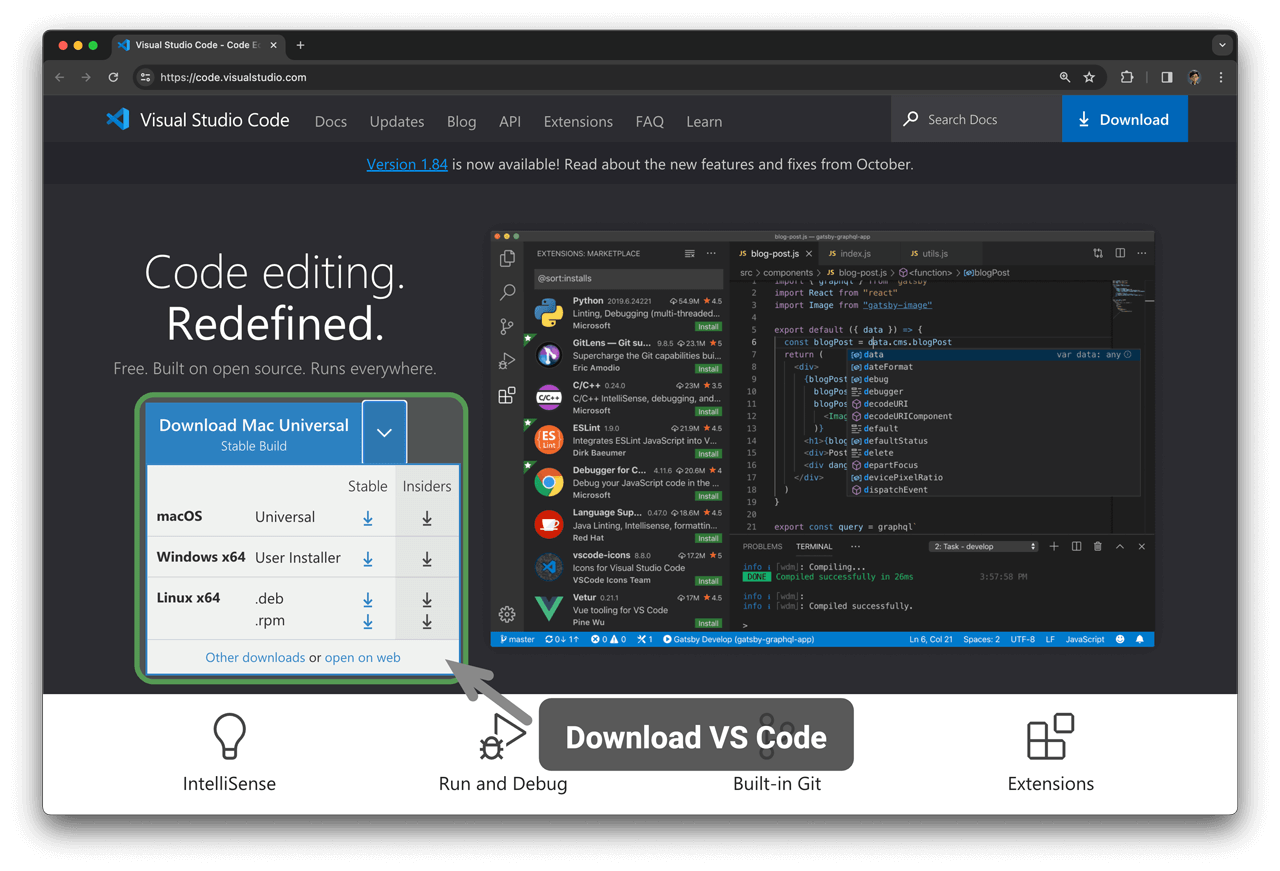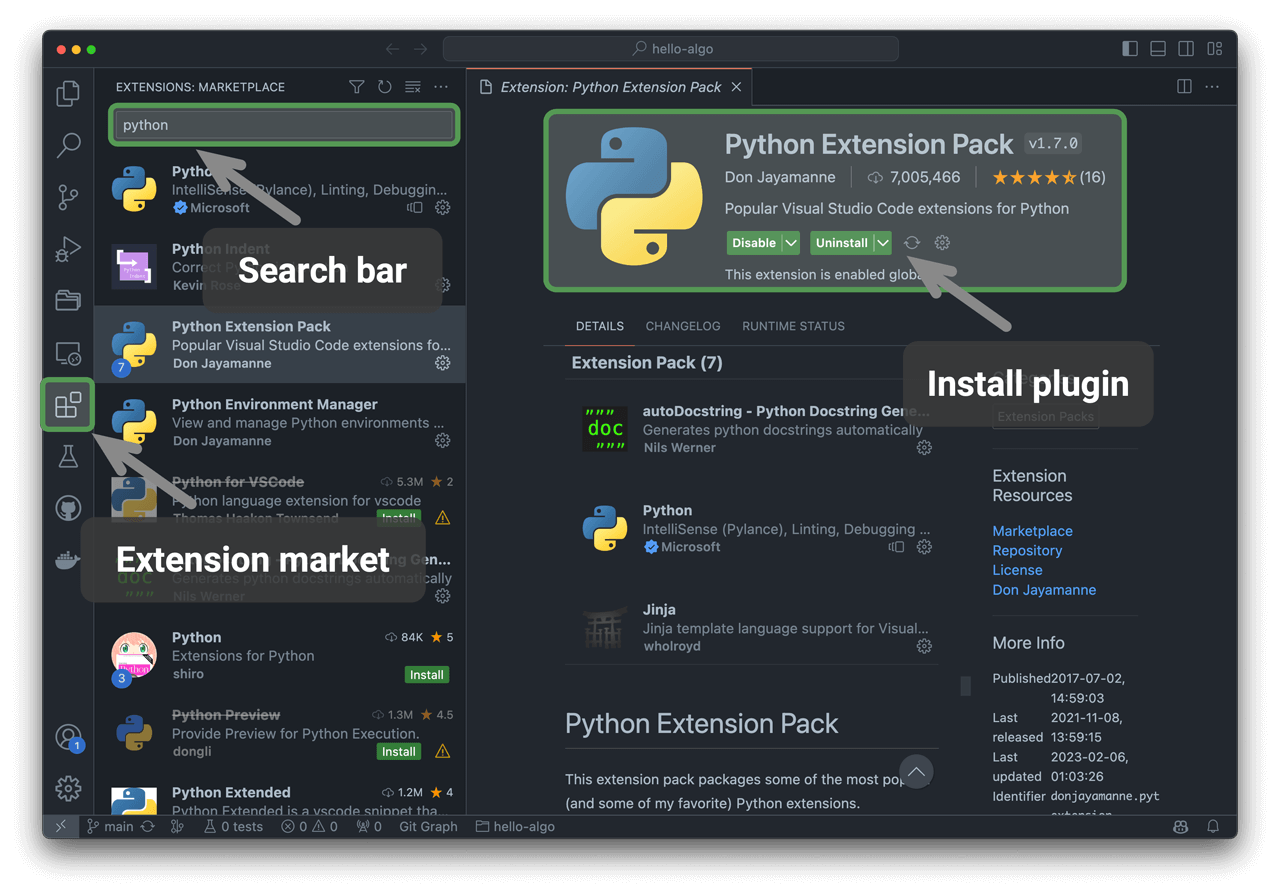16.1 Installation¶
16.1.1 Install IDE¶
We recommend using the open-source, lightweight VS Code as your local Integrated Development Environment (IDE). Visit the VS Code official website and choose the version of VS Code appropriate for your operating system to download and install.
Figure 16-1 Download VS Code from the official website
VS Code has a powerful extension ecosystem, supporting the execution and debugging of most programming languages. For example, after installing the "Python Extension Pack," you can debug Python code. The installation steps are shown in Figure 16-2.
Figure 16-2 Install VS Code Extension Pack
16.1.2 Install language environments¶
1. Python environment¶
- Download and install Miniconda3, requiring Python 3.10 or newer.
- In the VS Code extension marketplace, search for
pythonand install the Python Extension Pack. - (Optional) Enter
pip install blackin the command line to install the code formatting tool.
2. C/C++ environment¶
- Windows systems need to install MinGW (Configuration tutorial); MacOS comes with Clang, so no installation is necessary.
- In the VS Code extension marketplace, search for
c++and install the C/C++ Extension Pack. - (Optional) Open the Settings page, search for the
Clang_format_fallback Stylecode formatting option, and set it to{ BasedOnStyle: Microsoft, BreakBeforeBraces: Attach }.
3. Java environment¶
- Download and install OpenJDK (version must be > JDK 9).
- In the VS Code extension marketplace, search for
javaand install the Extension Pack for Java.
4. C# environment¶
- Download and install .Net 8.0.
- In the VS Code extension marketplace, search for
C# Dev Kitand install the C# Dev Kit (Configuration tutorial). - You can also use Visual Studio (Installation tutorial).
5. Go environment¶
- Download and install go.
- In the VS Code extension marketplace, search for
goand install Go. - Press
Ctrl + Shift + Pto call up the command bar, enter go, chooseGo: Install/Update Tools, select all and install.
6. Swift environment¶
- Download and install Swift.
- In the VS Code extension marketplace, search for
swiftand install Swift for Visual Studio Code.
7. JavaScript environment¶
- Download and install Node.js.
- (Optional) In the VS Code extension marketplace, search for
Prettierand install the code formatting tool.
8. TypeScript environment¶
- Follow the same installation steps as the JavaScript environment.
- Install TypeScript Execute (tsx).
- In the VS Code extension marketplace, search for
typescriptand install Pretty TypeScript Errors.
9. Dart environment¶
10. Rust environment¶
- Download and install Rust.
- In the VS Code extension marketplace, search for
rustand install rust-analyzer.